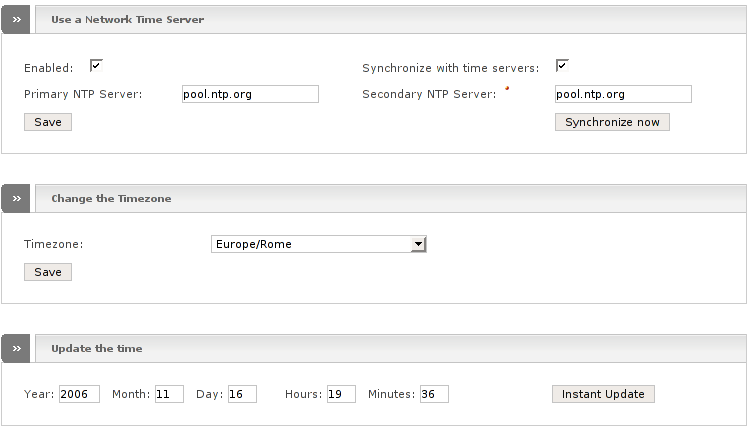Endian Firewall can be configured to obtain the time from a known accurate timeserver on the Internet. In addition to this it can also provide this time to other machines on your network.
To configure the time system, make sure that the Enabled box is ticked and enter the full name of the timeserver you want to use in the Primary NTP Server box. You can also enter an optional Secondary NTP Server if you want to.
Endian Firewall will use these NTP Servers to keep its time synchronized. It automatically does an update once every hour. If you do not want your firewall to update itself make sure the Synchronize with time servers box is not checked.
If you want to change your timezone you can do this in the Change the Timezone box. Just select your timezone from the drop-down list and hit the button.
To save your configuration click the Save button.
If you choose to not use an Internet timeserver by ticking off Synchronize with time servers you can enter the time manually and click the button in the Update the time box.
Note
Before version 2.1 the Synchronize with time servers option was called Disable autoupdate and its functionality was inverted since then.
Note
Before version 2.1 Endian Firewall was using the ntpdate command. Since 2.1 it uses the ntpd daemon to synchronize the time, which is more accurate.
Note
The first time the synching process can take some minutes if the preconfigured time is extremely wrong.