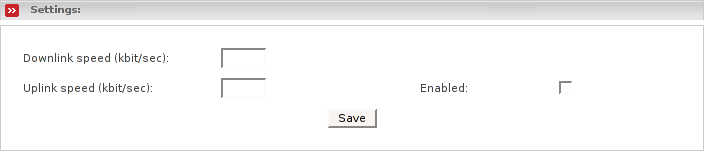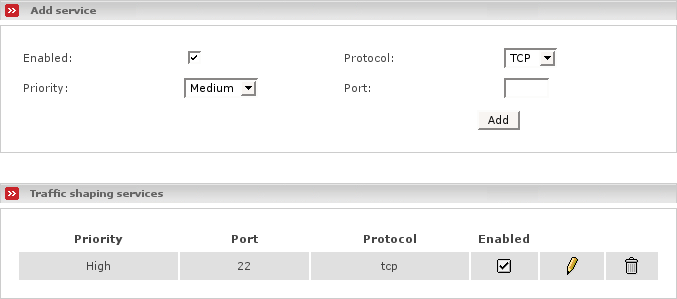Traffic Shaping allows you to prioritize IP traffic moving through your firewall. Endian Firewall uses WonderShaper to accomplish this. WonderShaper was designed to minimize ping latency and to ensure that interactive traffic like SSH is responsive while downloading or uploading bulk data.
Many ISPs sell speed as download rates, not as latency. To maximize download speeds, they configure their equipment to hold large queues of your traffic. When interactive traffic is mixed into these large queues, their latency shoots way up, as ACK packets must wait in line before they reach you. Endian Firewall takes matters into its own hands and prioritizes your traffic the way you want it. This is done by setting traffic into High, Medium and Low priority categories. Ping traffic always has the highest priority — to let you show how fast your connection is while doing massive downloads.
To use Traffic Shaping in Endian Firewall:
Use well known fast sites to estimate your maximum upload and download speeds. Fill in the speeds in the corresponding boxes of the Settings portion of the web page.
Enable traffic shaping by checking the Enable box.
Identify what services are used behind your firewall.
Then sort these into your 3 priority levels. For example:
Interactive traffic such as SSH (port 22) and VoIP (voice over IP) go into the high priority group.
Your normal surfing and communicating traffic like the web (port 80) and streaming video/audio to into the medium priority group.
Put your bulk traffic such as P2P file sharing into the low traffic group.
Create a list of services and priorities using the Add service portion of the web page.
The services, above, are only examples of the potential Traffic Shaping configuration. Depending on your usage, you will undoubtedly want to rearrange your choices of high, medium and low priority traffic.