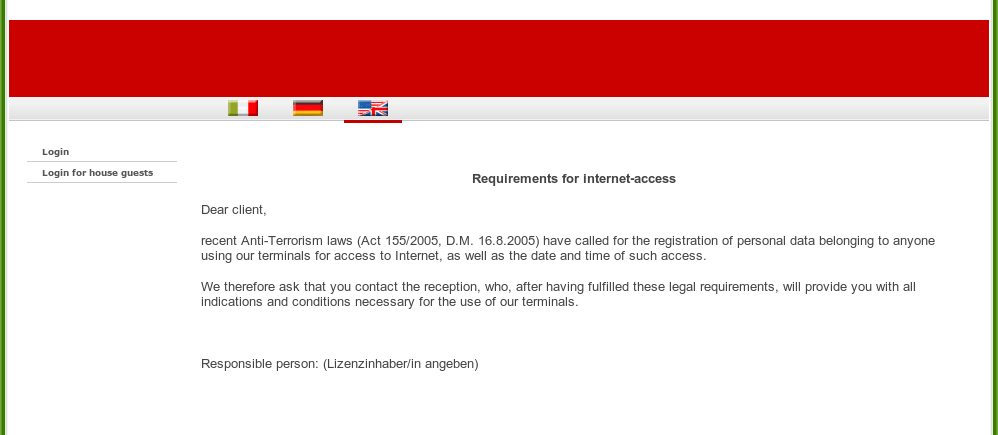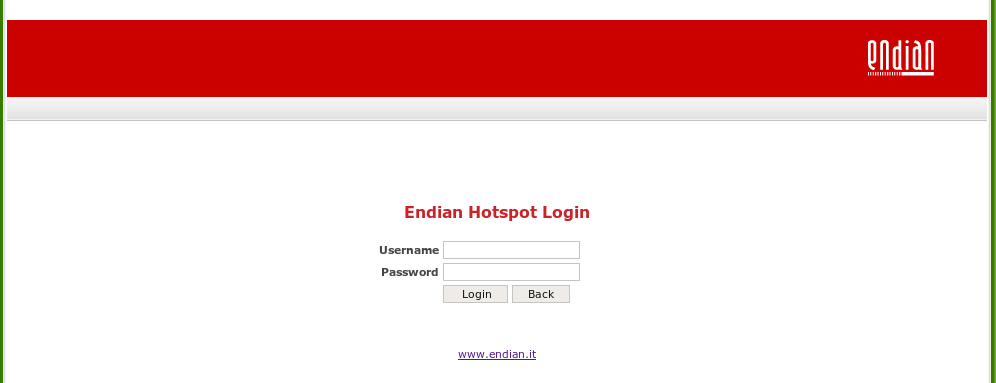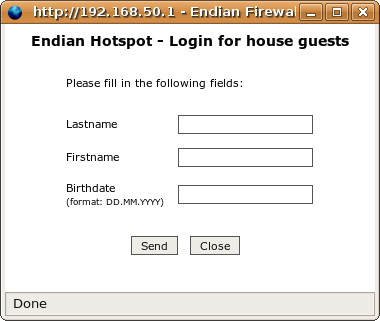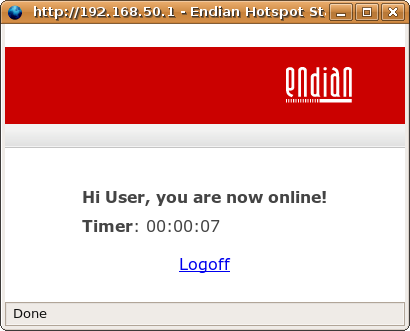Now that we have talked about the server-side of Endian Hotspot lets speak about the connection on the clientside. What exactly does a user have to do to be able to use Endian Hotspot? Actually it couldn't be any easier...
First of all the client has to go to a terminal that is connected to Endian Hotspot. He will be presented with a welcome screen that shows the content of the page that has been specified in the Template Editor section. By clicking on the appropriate flag symbol the user can choose the language he wants. If ASA is activated every house guest can login by using the Login for house guests link which can be found in the menu on the left just above the normal Login link which is the way to go if either ASA is disabled or the user is not a house guest.
Every normal user can connect to Endian Hotspot by supplying his username and password in this form and then hitting the button. After entering a valid username and password a popup will show up.
If ASA is enabled every house guest can login by clicking on login for house guests here and then providing his last name and first name as well as his birthdate and finally hitting the button. Hit if you want to close the window. After successful login another popup will show up.
Note
Please note that the last name has to be entered in the first text field.
If you see this popup you are successfully logged in. Provided the fact that you are using a pre-paid ticket the displayed timer will be a countdown. If you are using post-paid payment the timer will start with 00:00:00 and count upwards.
If you wish to logout you can do this by simply clicking on the Logoff link.
This page was last modified on: $Date: 2006-11-21 09:19:11 +0100 (Tue, 21 Nov 2006) $.