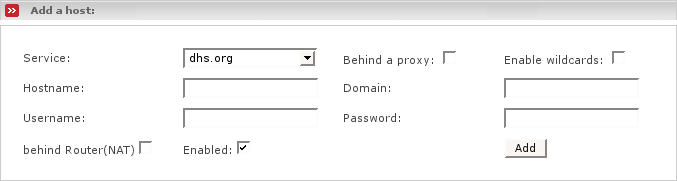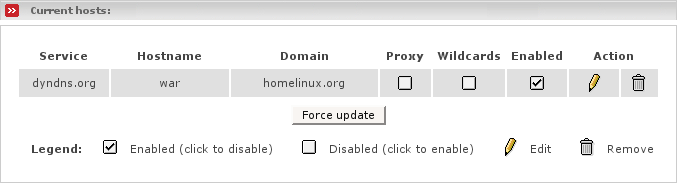Dynamic DNS (DYNDNS) allows you to make your server available to the Internet even though it does not have a static IP address. To use DYNDNS you must first register a subdomain with a DYNDNS provider. Then whenever your server connects to the Internet and is given an IP address by your ISP it must tell the DYNDNS server this IP address. When a client machine wishes to connect to your server it will resolve the address by asking the DYNDNS server, which will answer with the latest value. If this is up to date then the client will be able to contact your server (assuming your firewall rules allow this). EFW makes the process of keeping your DYNDNS address up to date easier by providing automatic updates for many of the DYNDNS providers.
The following DYNDNS parameters can be set from the web interface:
- Service
Choose a DYNDNS provider from the dropdown. You should have already registered with that provider.
- Behind a proxy
This tick box should be ticked only if you are using the no-ip.com service and your Endian Firewall is behind a proxy. This tick box is ignored if you choose any of the other services.
- Enable wildcards
Enable Wildcards will allow you to have all the subdomains of your dynamic DNS hostname pointing to the same IP as your hostname (e.g. with this tick box enabled, www.some.dyndns.org will point to the same IP as some.dyndns.org). This tick box is useless with no-ip.com service, as they only allow this to be activated or deactivated directly on their website.
- Hostname
Enter the hostname you registered with your DYNDNS provider.
- Domain
Enter the domain name you registered with your DYNDNS provider.
- Username
Enter the username you registered with your DYNDNS provider.
- Password
Enter the password for your username.
- behind Router(NAT)
If your Endian Firewall resides behind a device which does NAT, you need to tick this on. In that case the Endian Firewall cannot know the real public IP address which is needed for updating though. In order to get the real IP address Endian Firewall uses checkip.dyndns.org to determine the real public IP address.
- Enabled
If this is not ticked then Endian Firewall will not update the information on the DYNDNS server. It will retain the information so you can re-enable DYNDNS updates without reentering the data.
This section shows the DYNDNS entries you have currently configured.
To edit an entry click on its pencil icon. The entry's data will be displayed in the form above. Make your changes and click the button on the form.
You can also update the Behind a proxy, Use wildcards and Enabled tick boxes directly from the current host's list entry.
You can force EFW to refresh the information manually by pressing , however, it is best to only update when the IP address has actually changed, as dynamic DNS service providers don't like to handle updates that make no changes. Once the host entries have been enabled your IP will automatically be updated each time your IP changes.